# Can I also knit with Wooltasia?
Of course, you can also knit with the app as long as your stitch sample is right (please refer stitch sample). And not only knitting and crocheting is possible with the right stitch sample but also embroidery or knotting!
# My stitch samples
Since Version 1.0.6a it is possible to create and manage your own stitch samples. The stitch samples can be found in the side menu, if you click on the three underlying lines, top left.
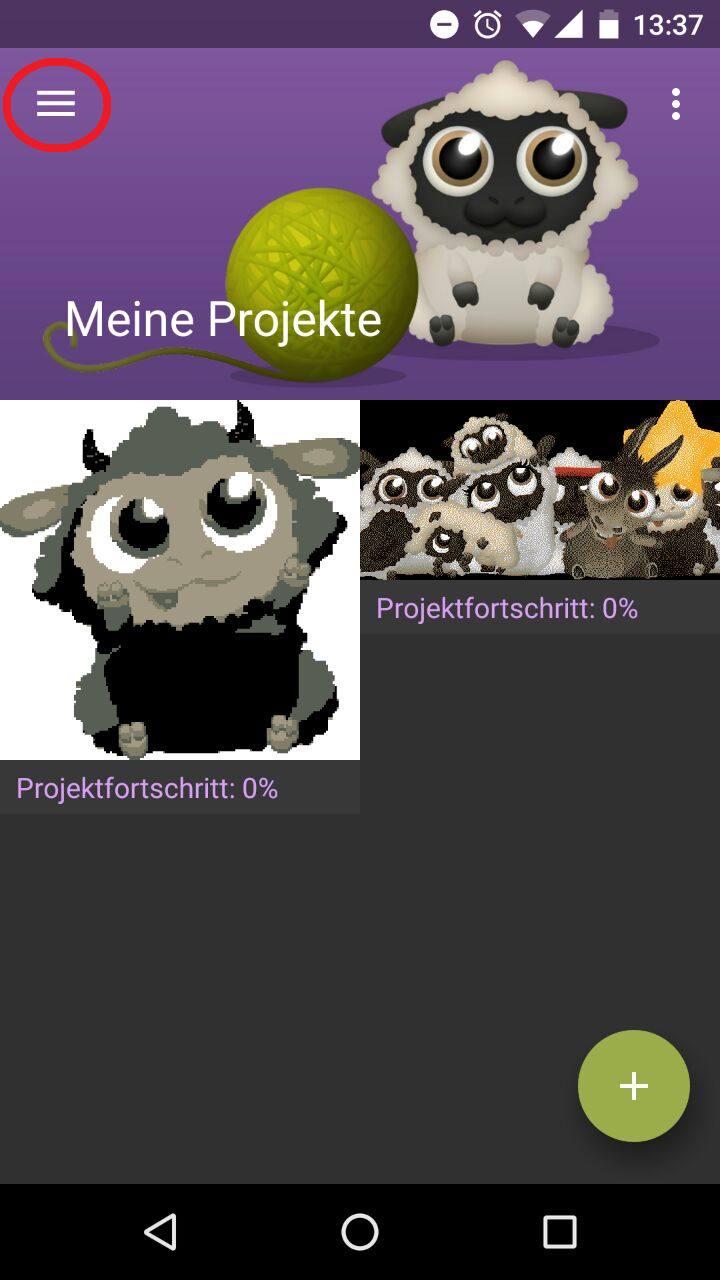
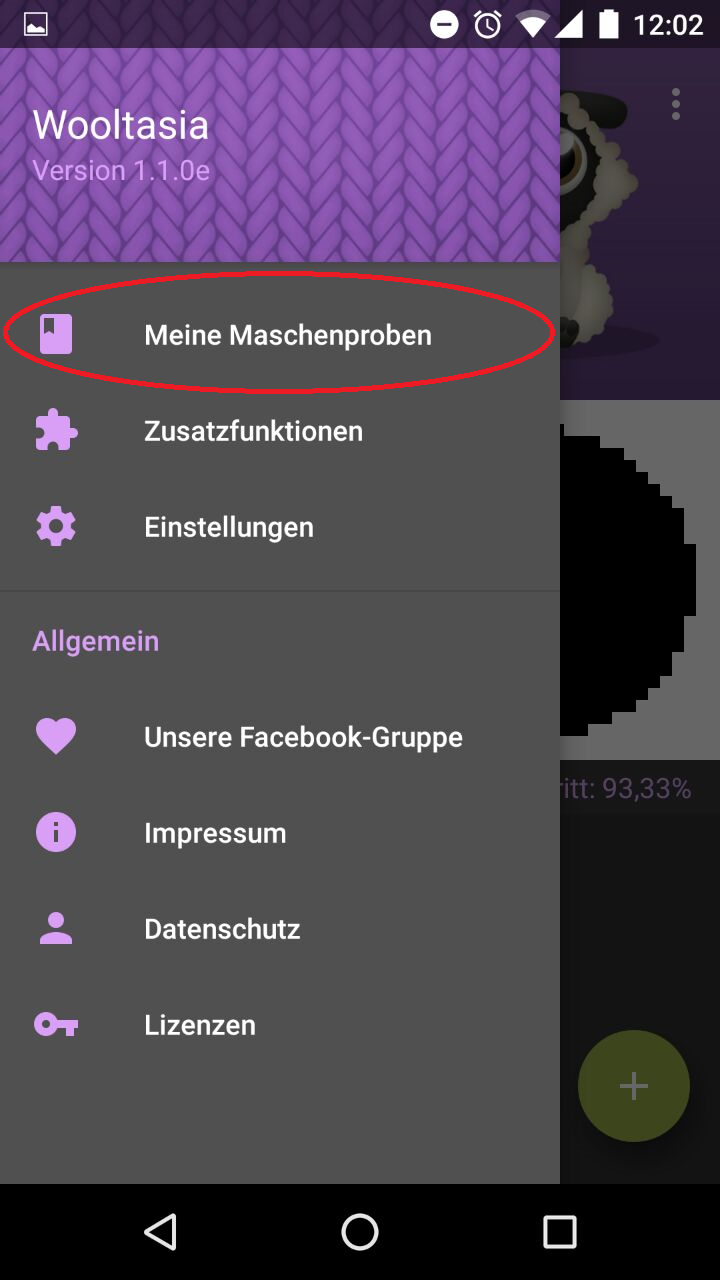
When you start a project for the first time, you can't do it without an individual stitch sample!
Important
If you don't know what a stitch sample is, then please read everything on the subject stitch sample!
# Sample booklet
Since Version 1.1.0 you have the opportunity to create a sample booklet. The sample booklet is an in-app feature and available for 1,99€ (in Germany). Here are many ways to add more data to your stitch sample and save it.
Info
Currently there is a stitch booklet only in the Android version.
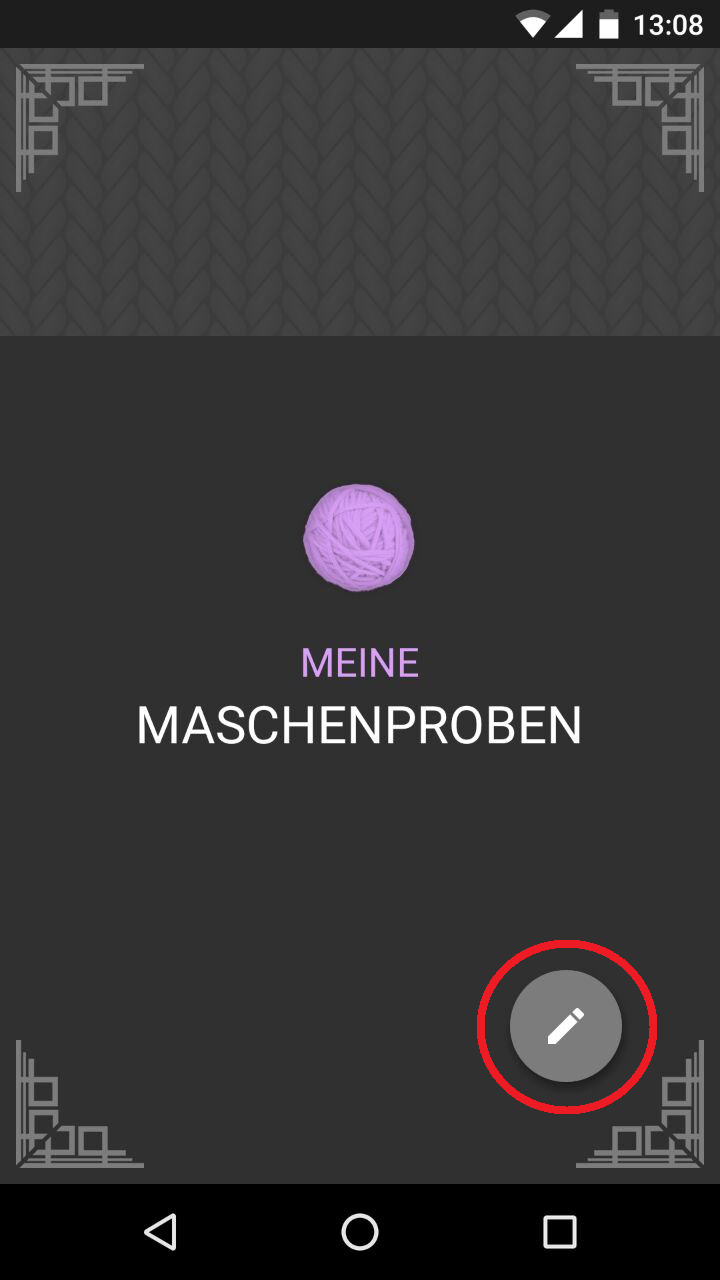
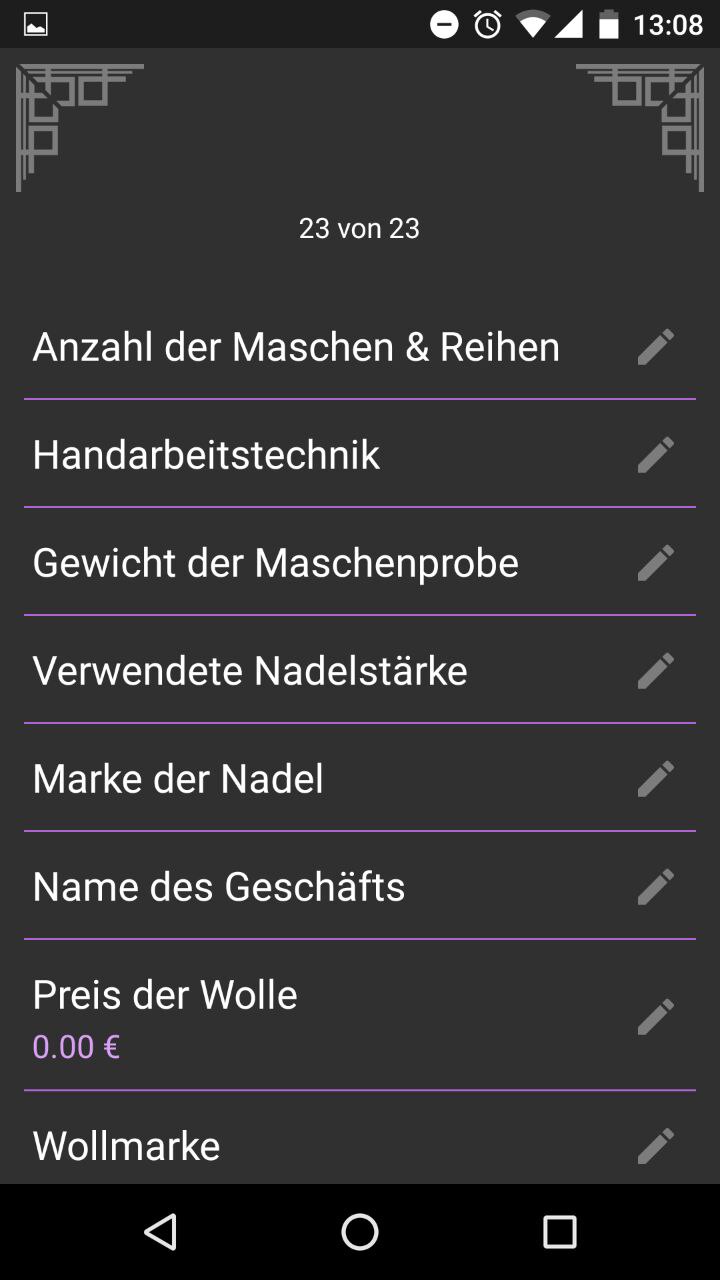
You can add a new stitch sample by pressing the pencil at the bottom right. Here you can also see some data that you can additionally save in the stitch sample.
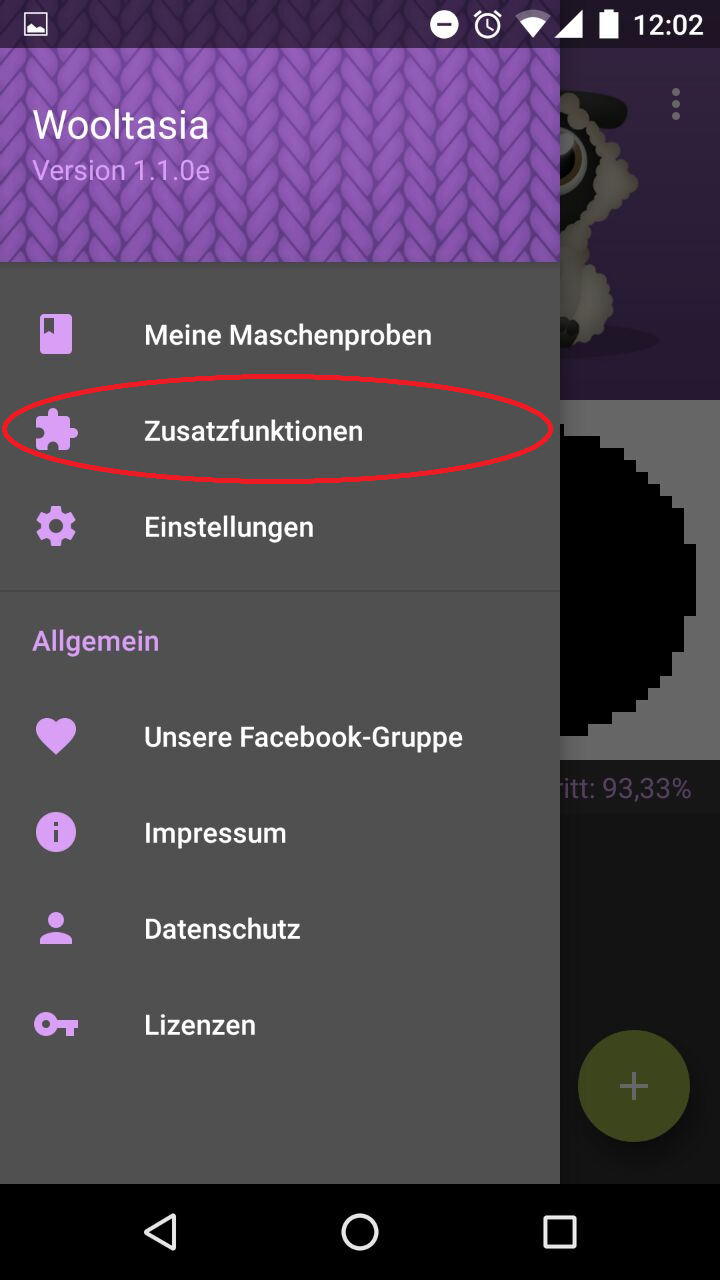
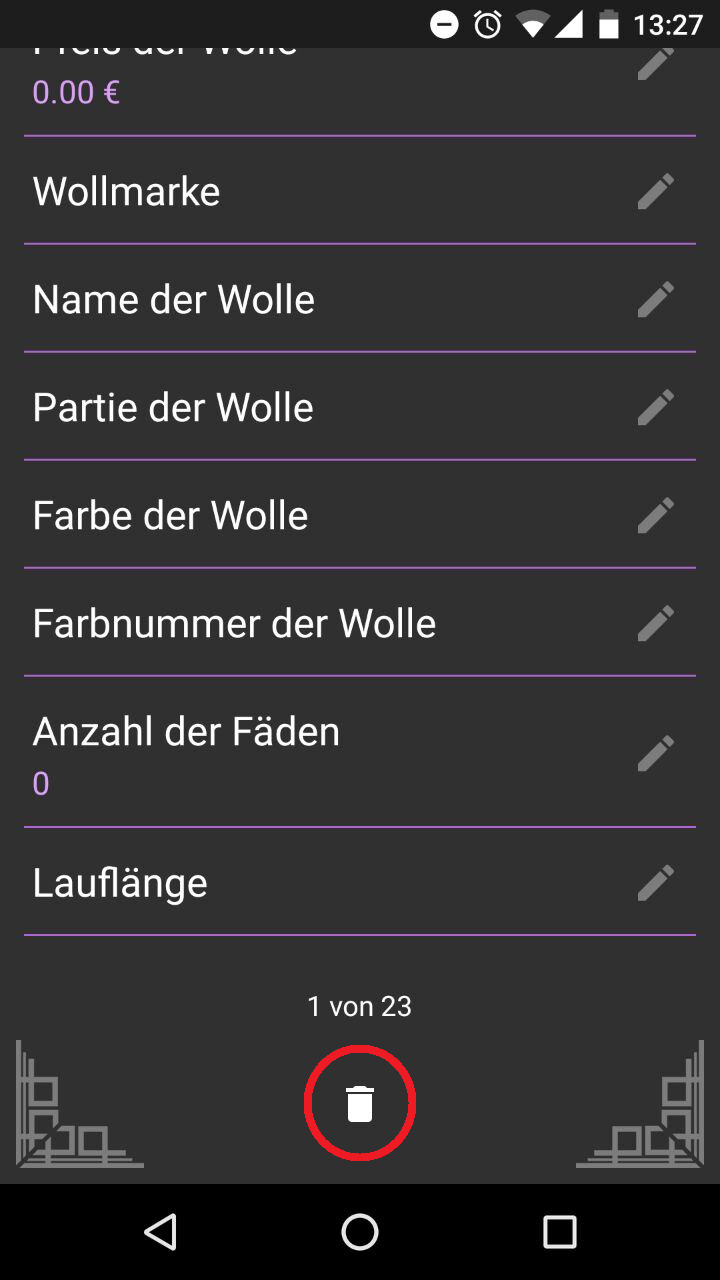
If you want to delete a stitch sample, then scroll down to the bottom, where you will see a trashcan.
Attention
You can only delete stitch samples that are not currently used in a project!
# Additional functions
Since Version 1.1.0 there is also the additional functions category in the side menu. Here you can purchase the sample booklet and all future in-app features.
# Settings
There are 2 basic Wooltasia settings since the update to Version 1.2.5. These settings can be adjusted at any time, even if a project is already in progress. The settings can be found by clicking on the 3 overlapping bars and then on settings.
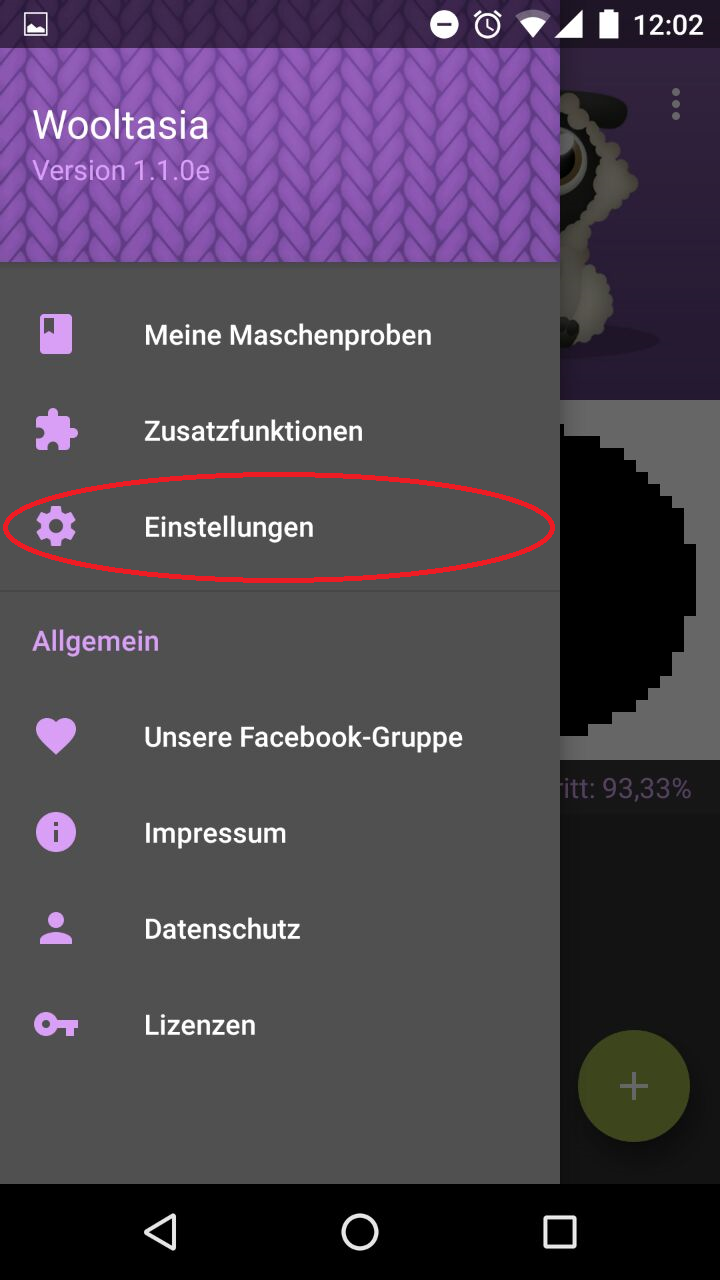
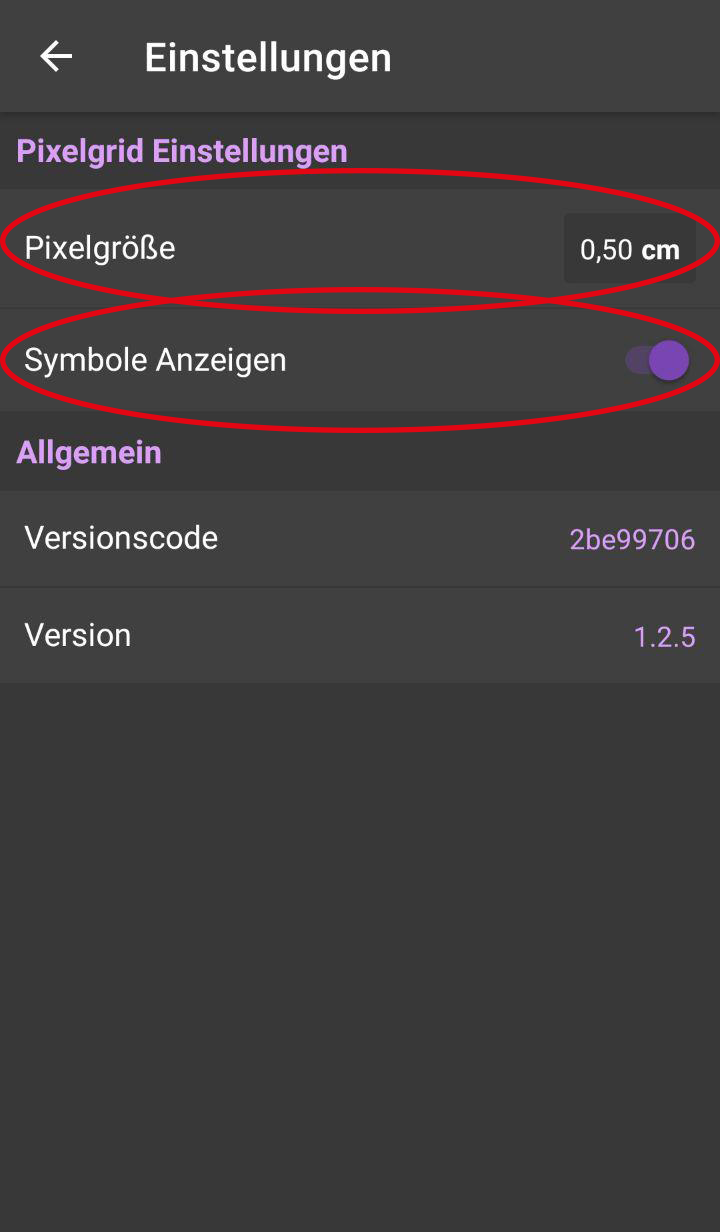
- The box size in the pixel grid can now be set.
- The symbols in the pixel grid (The letters of the colors A, B, C...) can be shown or hidden.
# PDF export
Since Version 1.0.6a there is a PDF export function. It can be found in the project overview.
Info
Currently the PDF export function exists only in the Android version.
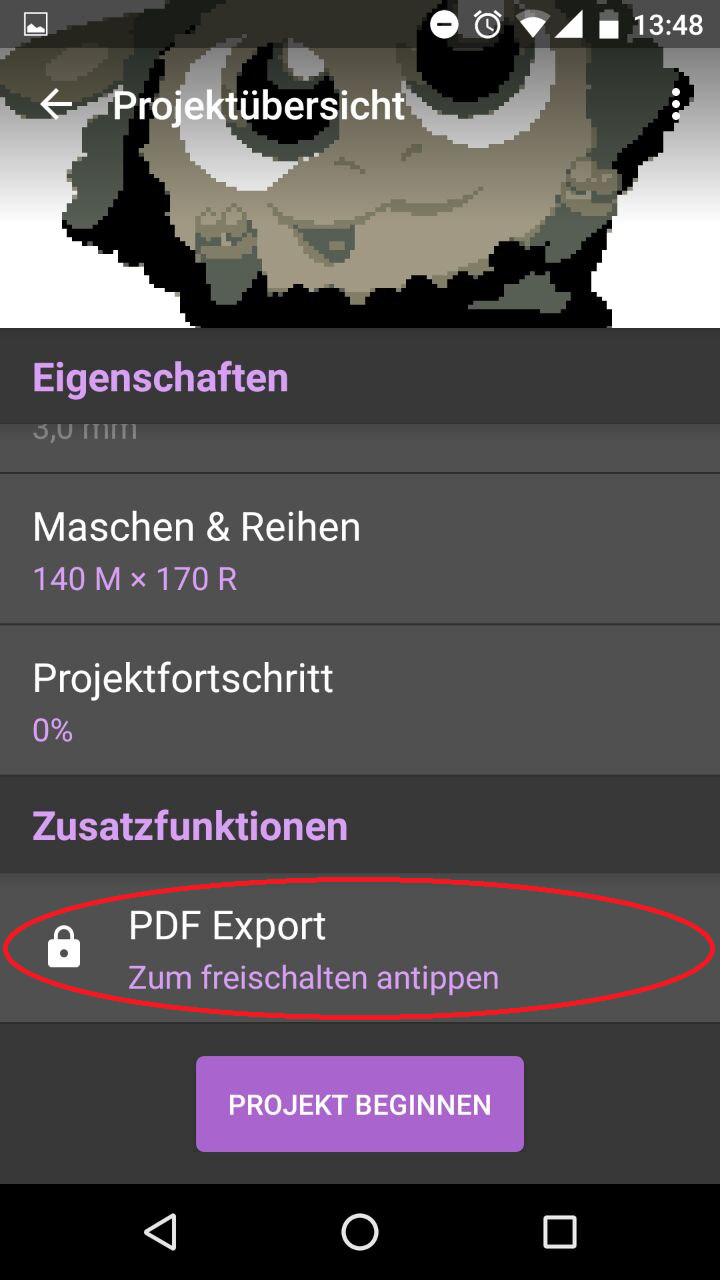
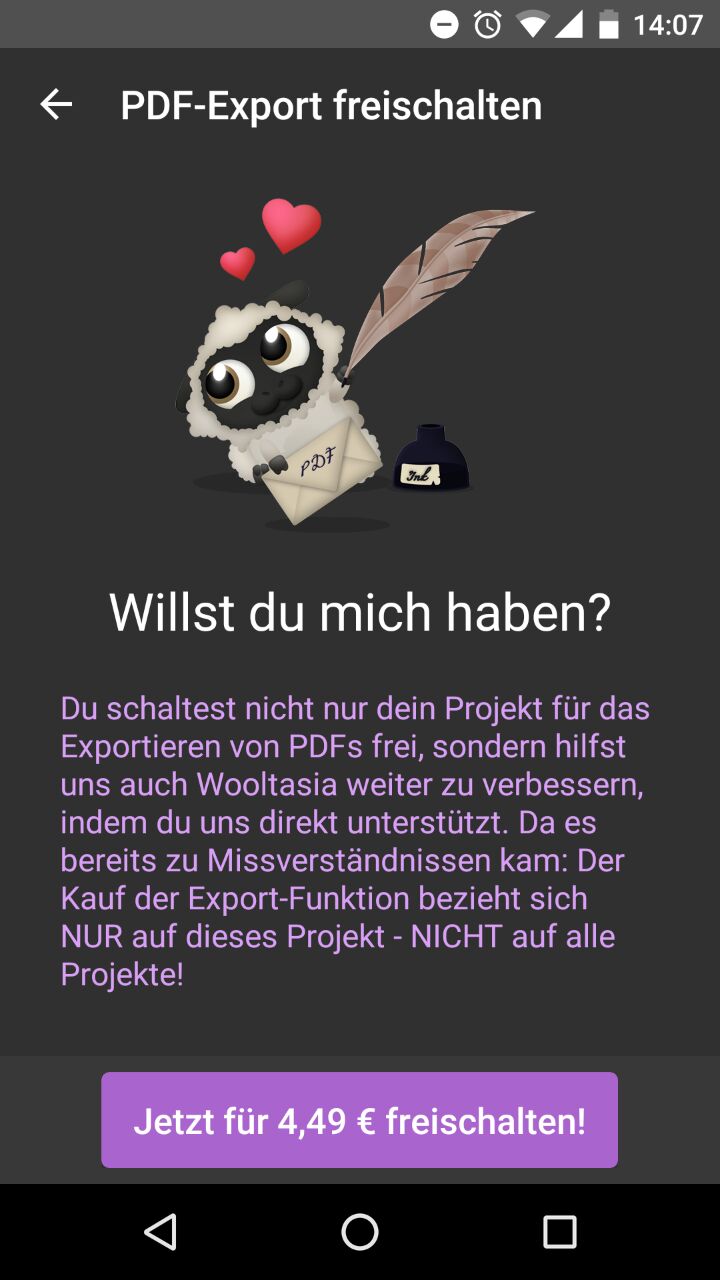
The export function is available for 4,49€ per project. The amount serves as support to the continuous development of Wooltasia. For the payment process, follow the instructions by Google. To save the PDF on the device, tap on PDF Export again. The file is saved under Downloads. Now the file can be sent, for example, by mail and printed out.
# I have created a project, how do I start?
You start the project with the color that is most abundant at the beginning (for example, the background color). You start with an air chain that is as long as your project, for example 210 stitches + 1 spiral air stitch (with fixed stitches). It's best to crochet 2 or 4 more rows before you start crocheting according to the template.
# My template looks pixelated, why is that ?!
After you have entered your stitch sample, the app shows you the result for your current format. It may be that your template is heavily pixelated. With the help of the stitch sample you show the app how many pixels fit on an area of __10cm × 10cm__.
To get a better template you can do the following:
- Use a thinner wool to get more pixels on your knit and thereby on your crochet piece.
- Use a smaller image area as a smaller area also requires less detail to be sharply displayed.
- For the same image section, choose a larger format so that you have more details to display your template.
# How do you read the template?
The template is read in normal crochet type setting in a zigzag pattern.
It is currently designed to work with fixed stitches from right to left (1st row), left to right (2nd row), right to left (3rd row), and so on. Therefore, every row has to be finished with a spiral air stitch and the crochet piece has to be turned. (Version 1.0.4)
# Are there any other ways to check off the template, e.g. for other techniques, such as Tunisian or iron beads?
Since the last update (version 1.0.5) there is the option for left-handers to start from left as well. There is also a setting to do Tunisian crochet.
# Left-handers
For left-handers the same applies as for right-handed people, except that the template starts from the left.
# Tunesian crocheters
The crochet setting "Tunisian" always starts from one side. As a result, right-handers always go from right to left, and left-handers always from left to right.
# How do I make a color change?
See also the document "Start jumpers for the motives crochet"
- Depending on the number of stitches, it is recommended to take the thread with you when changing colors quickly (1-2 stitches). You crochet the thread on your future back.
- If you have larger areas of a color, you do not take the thread with you, otherwise it will show what looks unclean. It's best to wind some wool on clothespins. Then you start again by making the first loop of the last stitch before the color change in the old color and then finishing the stitch with the new color. If you no longer need the new color, you simply clamp the clothespin on top of your work to prevent threads from knotting.
- Please always put the thread at the color change in front of the work, as can be seen here:
# Undo ticked boxes.
There is also an arrow next to the green checkmark. Already ticked-off boxes can be undone:
# Show crochet direction
Since Version 1.0.7 the current crochet direction is displayed when you ...
- ... have finished one row and jump to the next.
- ... have set a handicraft technique and get into the pixel grid.
- ... come from the project overview into the pixel grid.