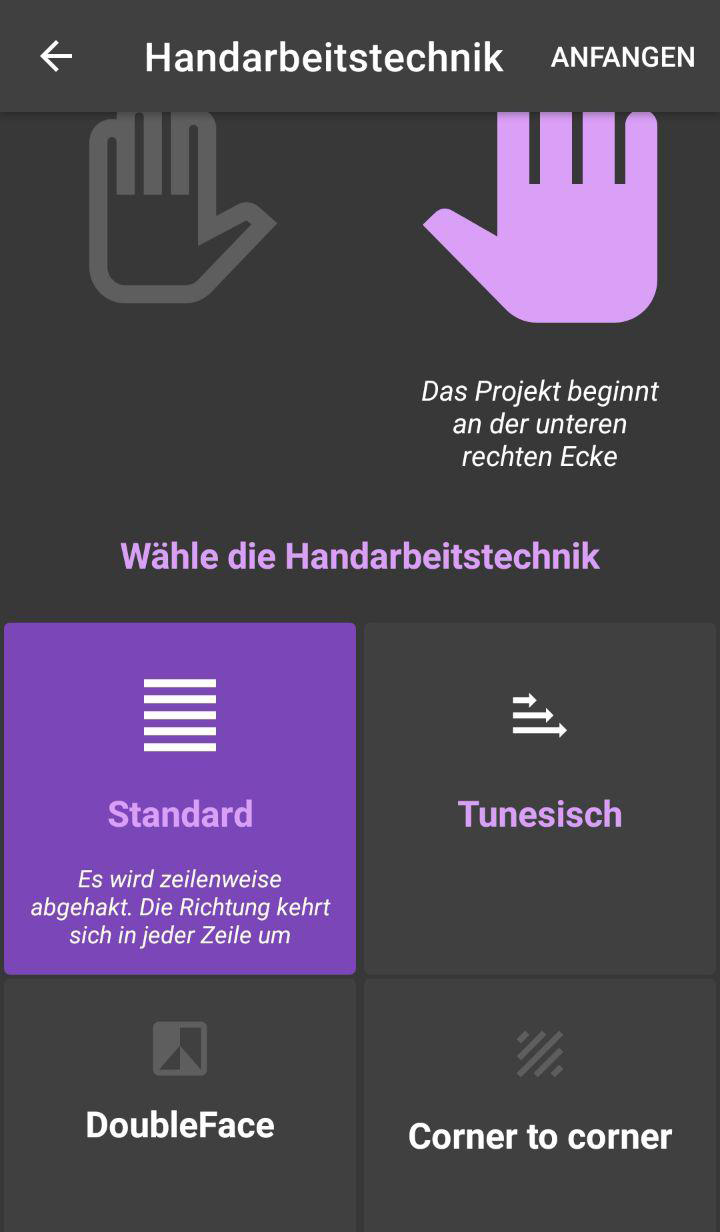# My projects
At the bottom right is a button in purple that shows a pen. Here a new project is created.
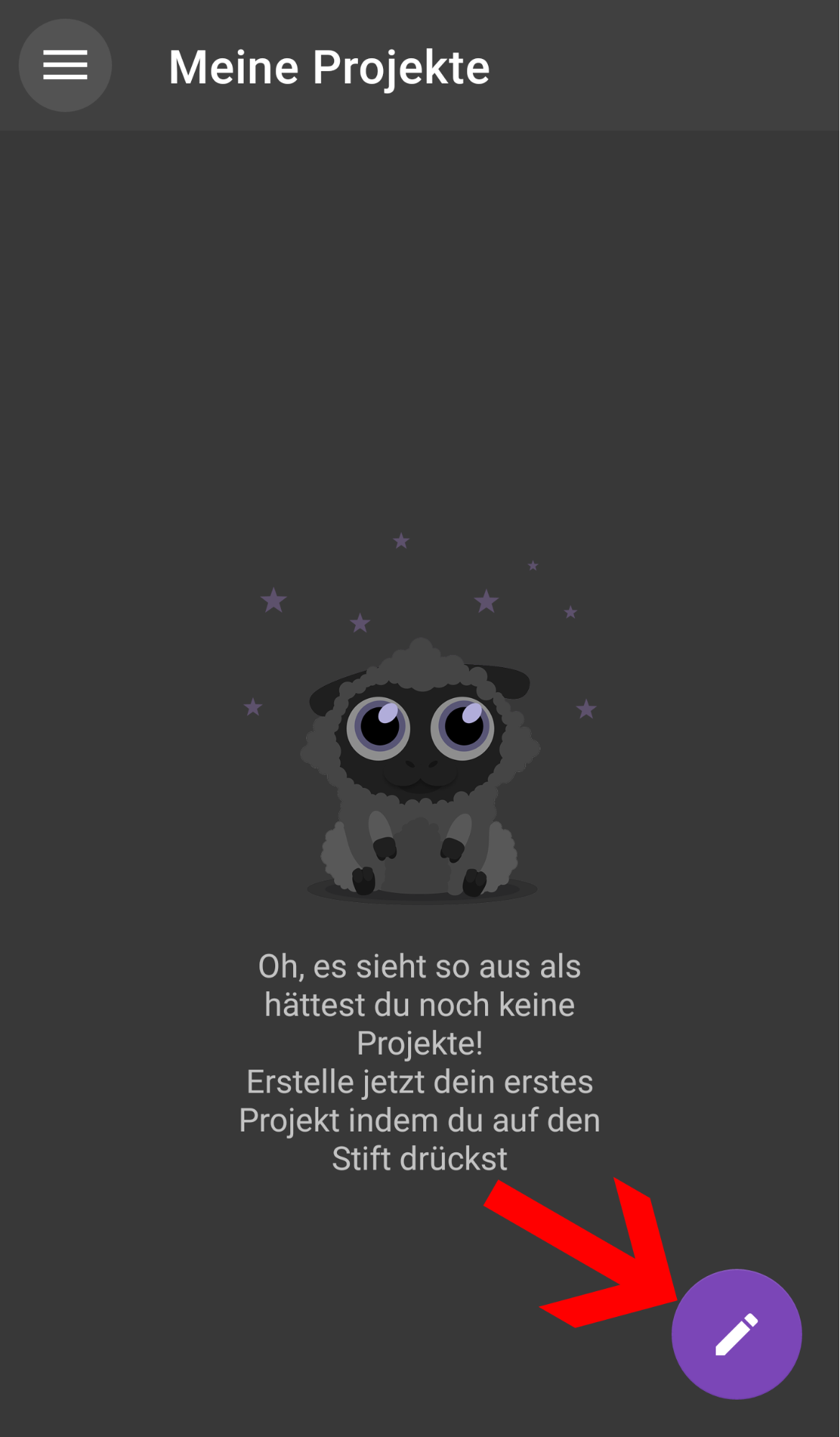
# Kind of handicraft
Since versions 1.40 (Android) and 1.20.0 (iOS), there is a selection of the kind of handicraft before the project is created.
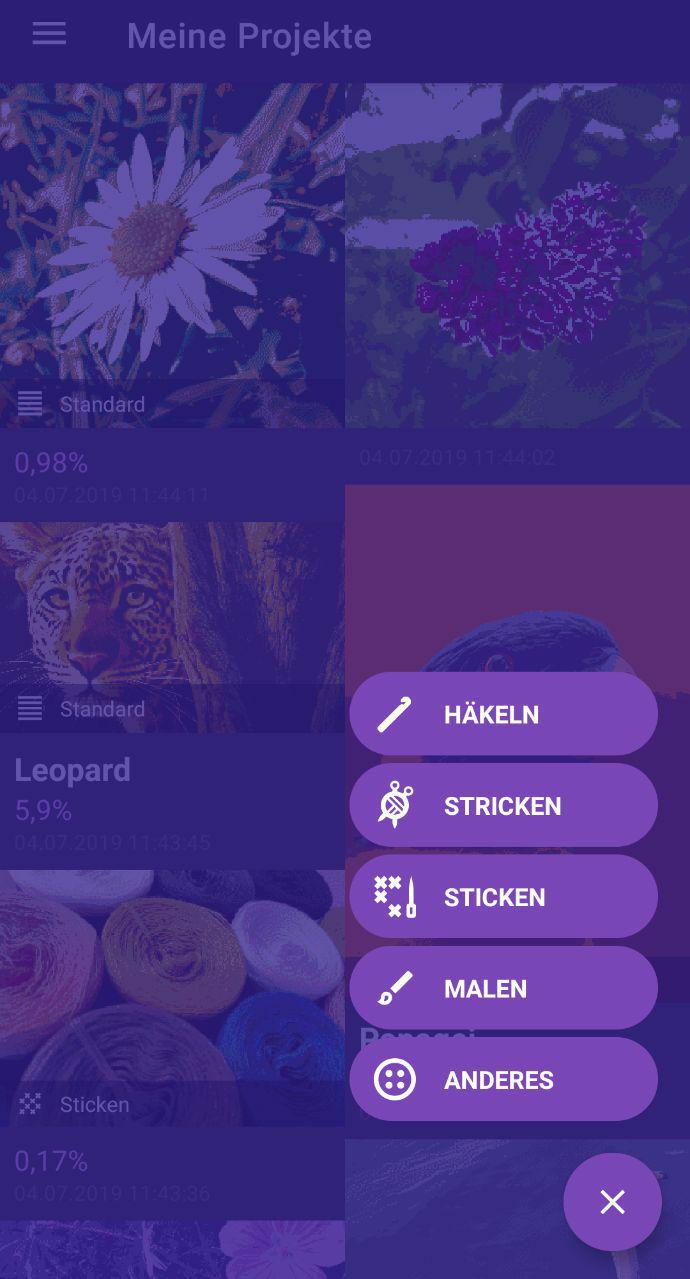
This offers some advantages for the later course and our development. Depending on the kind of handicraft selection, the selectable color palettes change, the color limits adapt to the the kind of handicraft in a meaningful way and when starting the projects, the selection of the kind of handicraft is adapted or skipped.
Currently there are the following kinds of handicraft to choose from
# Crochet
- Color limit per project: 16
- handicraft techniques: Standard, Tunesian, C2C
# Knit
- Color limit per project: 16
- handicraft techniques: Standard, DoubleFace
# Embroidery (After purchasing the embroidery extension / included by default on iOS)
- Color limit per project: 64
- DMC / Anchor color palettes in addition to the selection
- Also good for Diamond Painting, as the Diamond colors mostly match the DMC colors
- Extra handicraft technique for embroidery
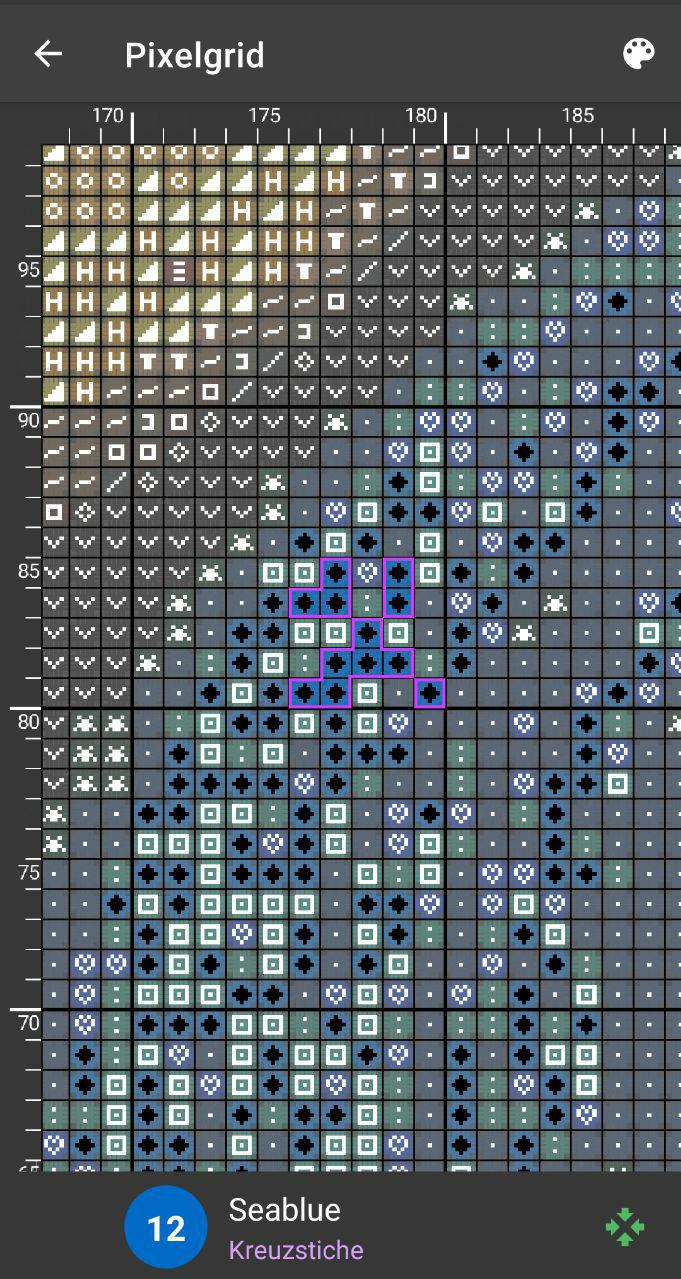
# Painting
- Color limit per project: 32
- handicraft technique: Standard
# Other
- Color limit per project: 32
- Optimal to try other unlisted handicrafts. (Mosaics, glue dots, etc.)
- handicraft techniques: All available (unlocked)
# Format
# Format size
If you've shared access to photos on your phone, the gallery will open and let you choose your desired motif. If nothing happens when you press Pen, you should go to the Android settings under
Settings > Apps > Wooltasia > Permissions
and make sure that the app may access the photo gallery.
After you've selected a picture, you can then enter your format.
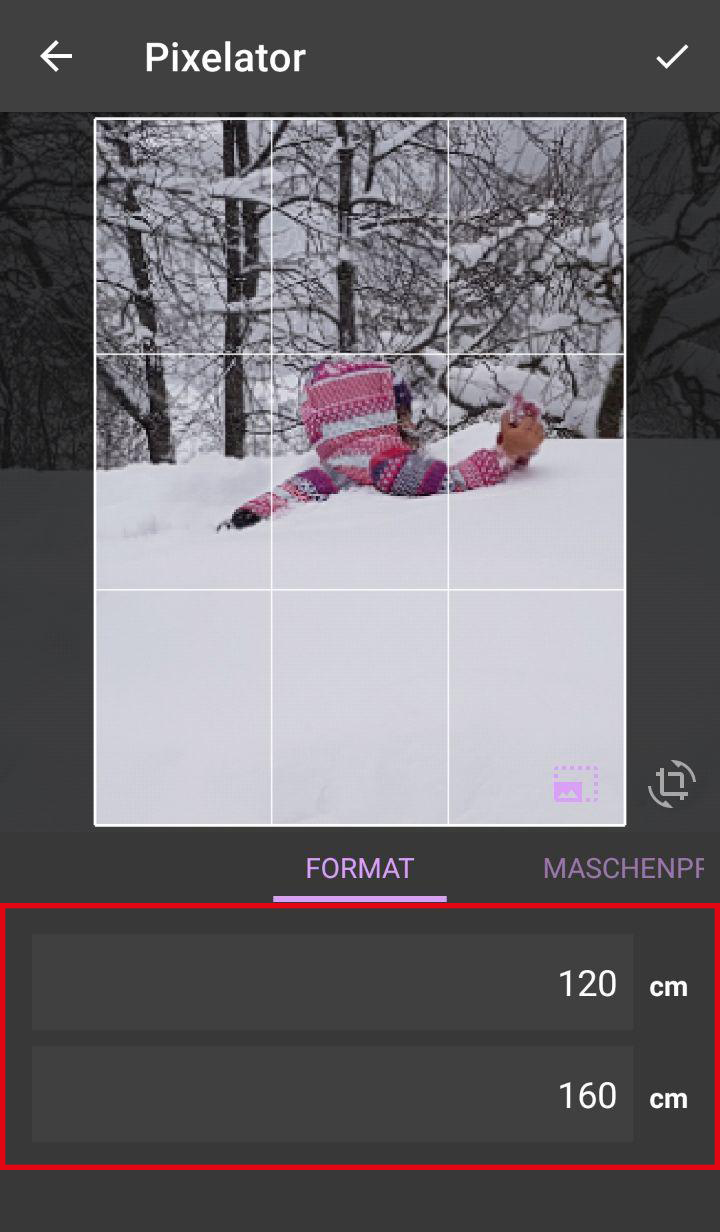
# Block scaling and image rotation
Under the desired motif on the right are two buttons.
With the left button you can determine your image section. By default, the button is selected (appears Purple ). If you have the desired image detail and don't want to change anything, you can fix the image section by turning off the button (appears Gray).
With the symbol next to it you can rotate your section. By default, it is not selected ( gray appears). If you want to rotate your section, then select the button (appears Purple ), then you can rotate your picture with two fingers and adjust to your wishes.
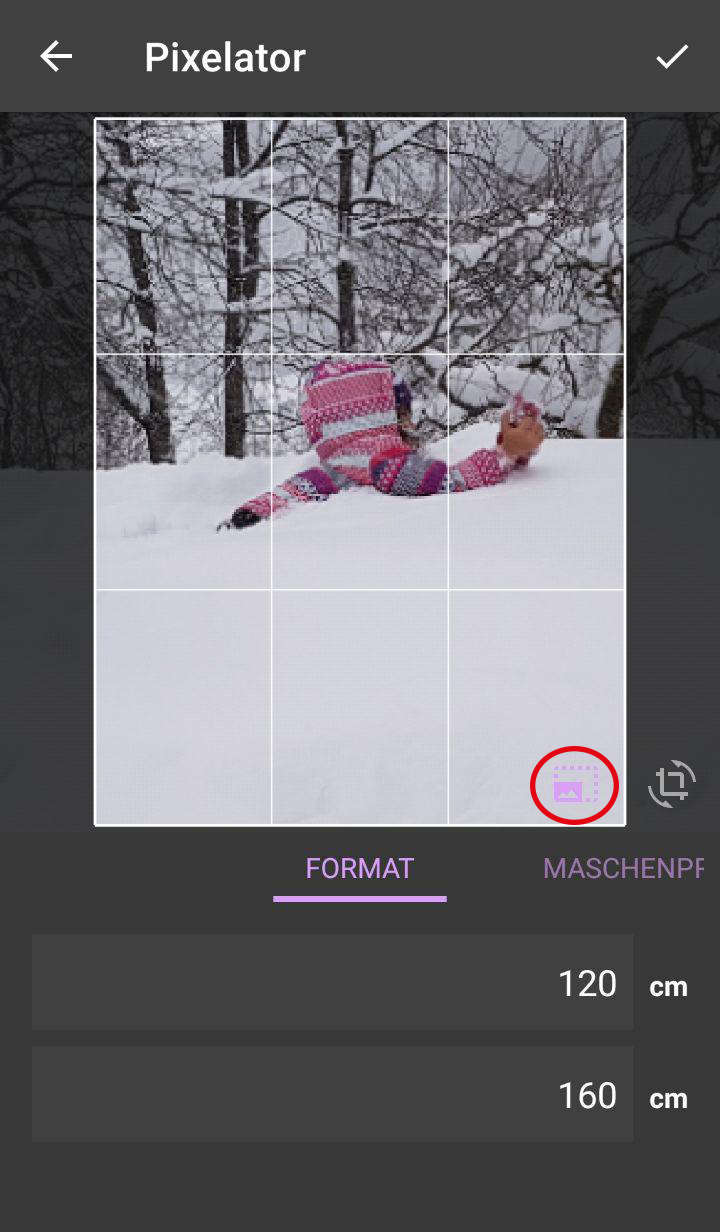
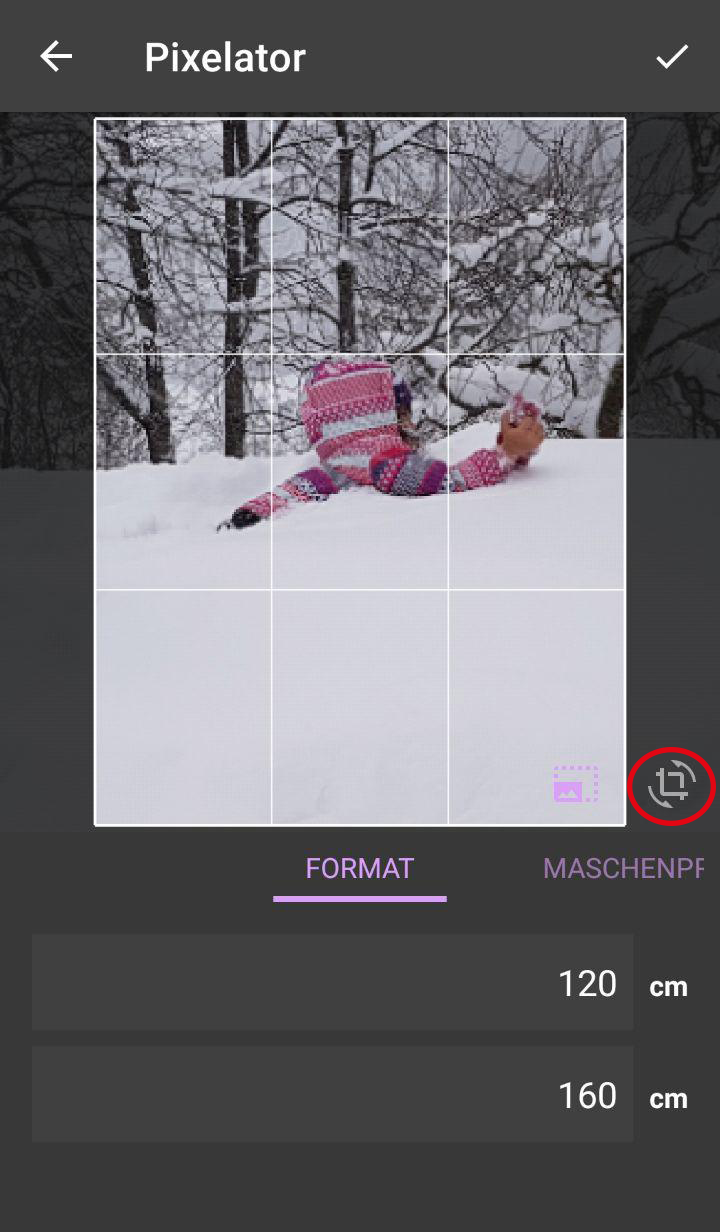
# Stitch sample
Once you have your desired size and your image set up, it continues with your stitch sample. Tap or swipe on the input mask for your stitch sample.
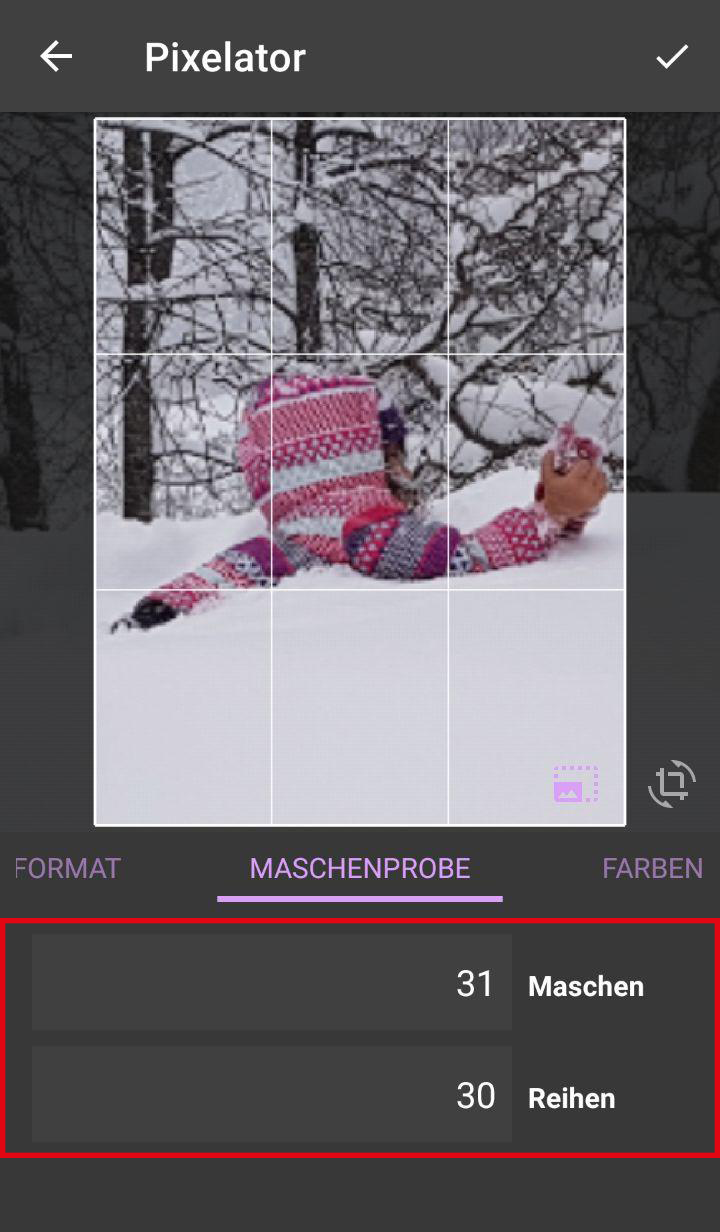
Important
If you don't know what a stitch sample is, you should urgently visit Stitch sample!
# Colors
Currently (as of 1.3.3) you have the possibility to choose from three different color palettes:
- Pixel colors ( also available in our online shop: wooltasia.shop (opens new window).
- Pixel colors (grayscale)
- Universal colors
- Universal colors (grayscale)
Colors that are used are marked with an eye symbol. By clicking on a color field, the corresponding color is deactivated and the eye symbol disappears. Click again to activate the color again.
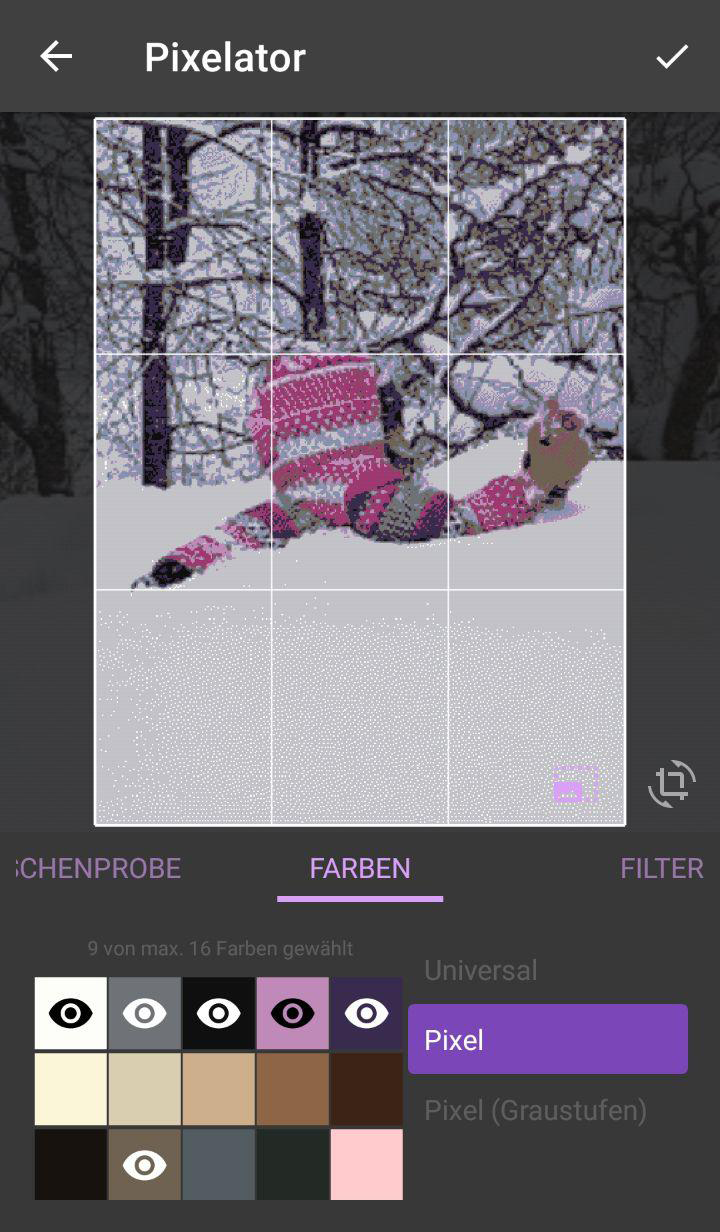
Important
At least two colors must be selected for you to complete the project.
# Filter
If you have selected the desired colors you can now set the dithering tolerance.
You have the levels from 0 to 10, where 10 is the highest level. The higher the tolerance, the more pixels are combined.
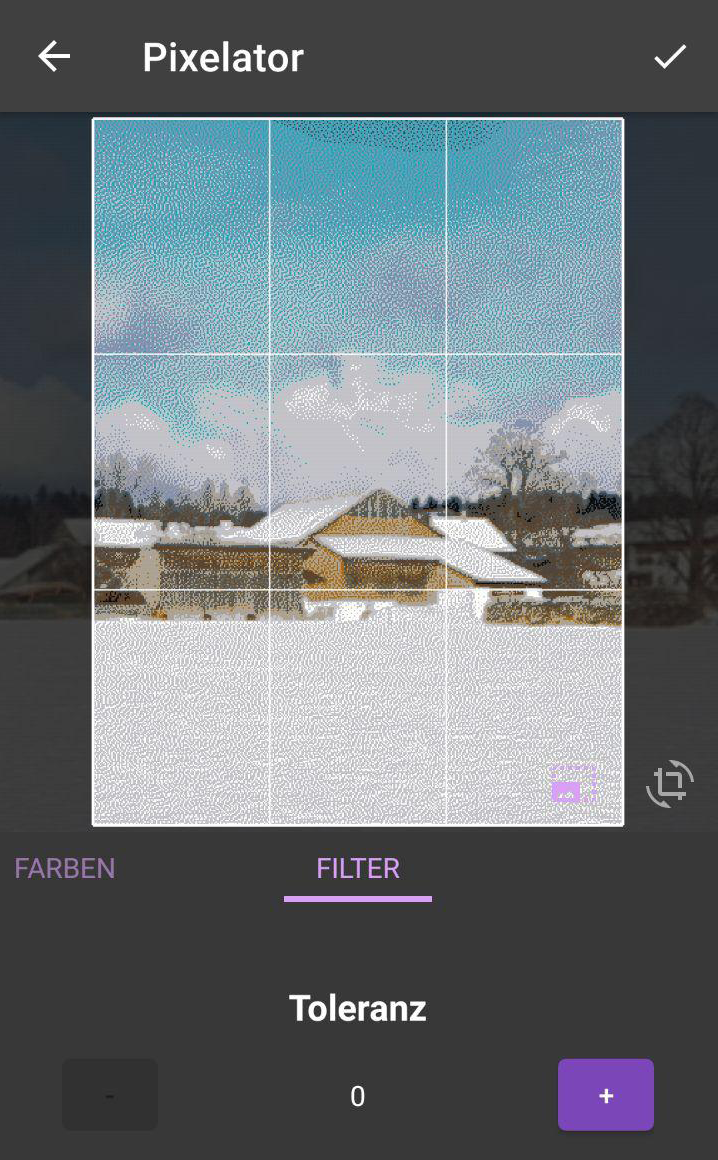
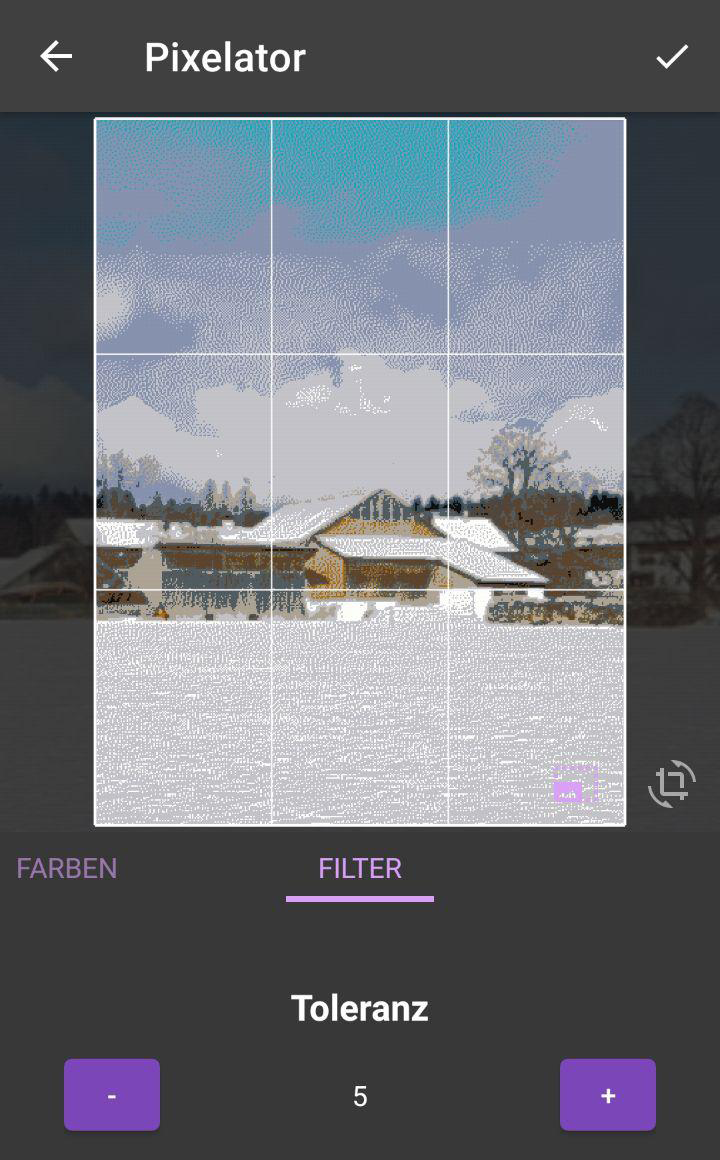
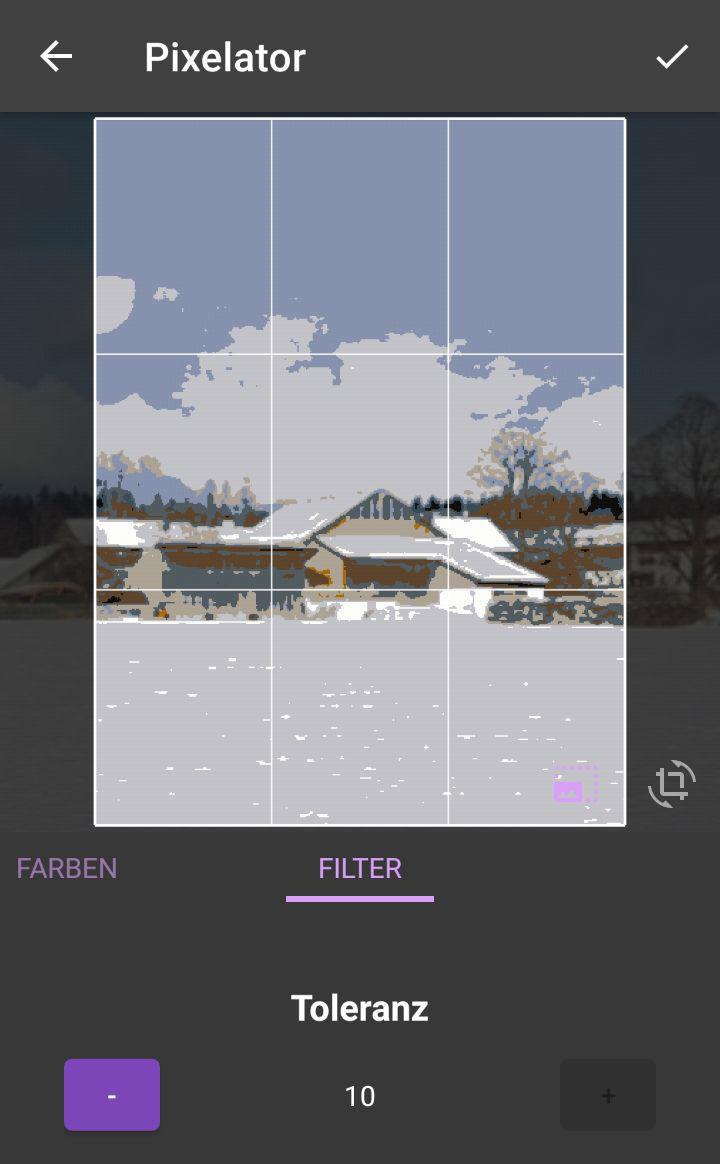
# Finish setup
Once you're done with your settings you can confirm the project above right with the hook.
Now you are in the project overview.
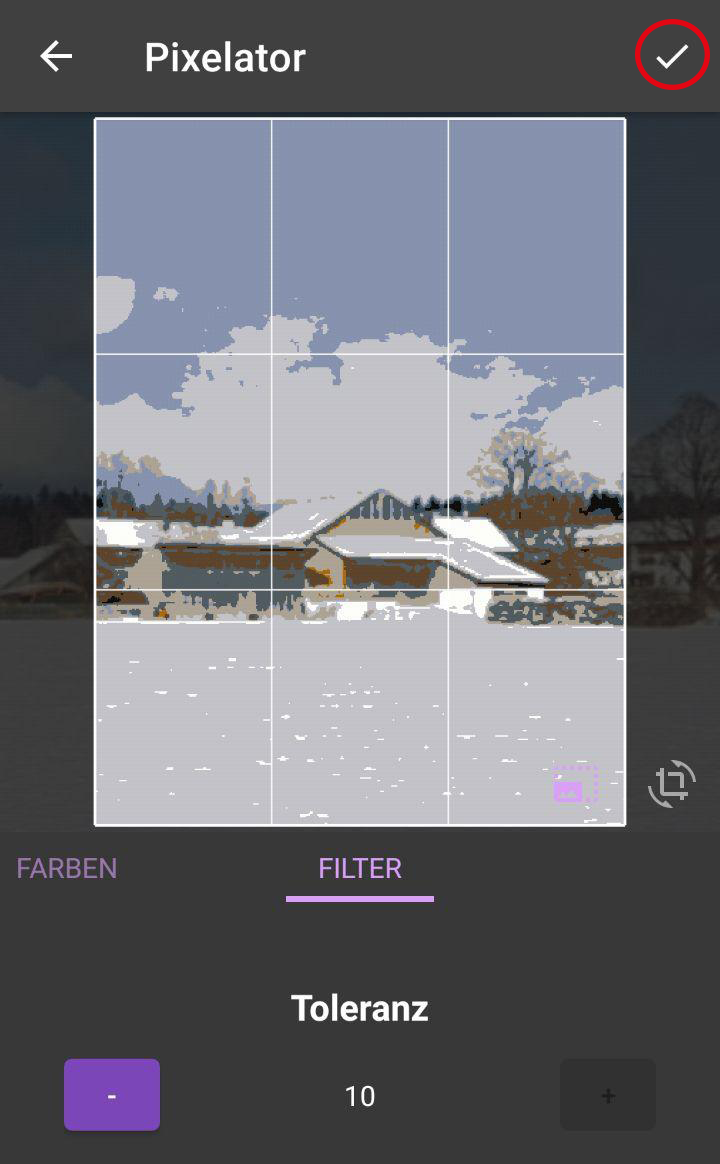
# handicraft technique
After the setup is finished, you will be taken to the project overview. Here you can again see your motif and the created color palette. You also have an overview of the project properties, such as format size and project progress. If you now press on Start, you come to the settings for the Type of crochet.
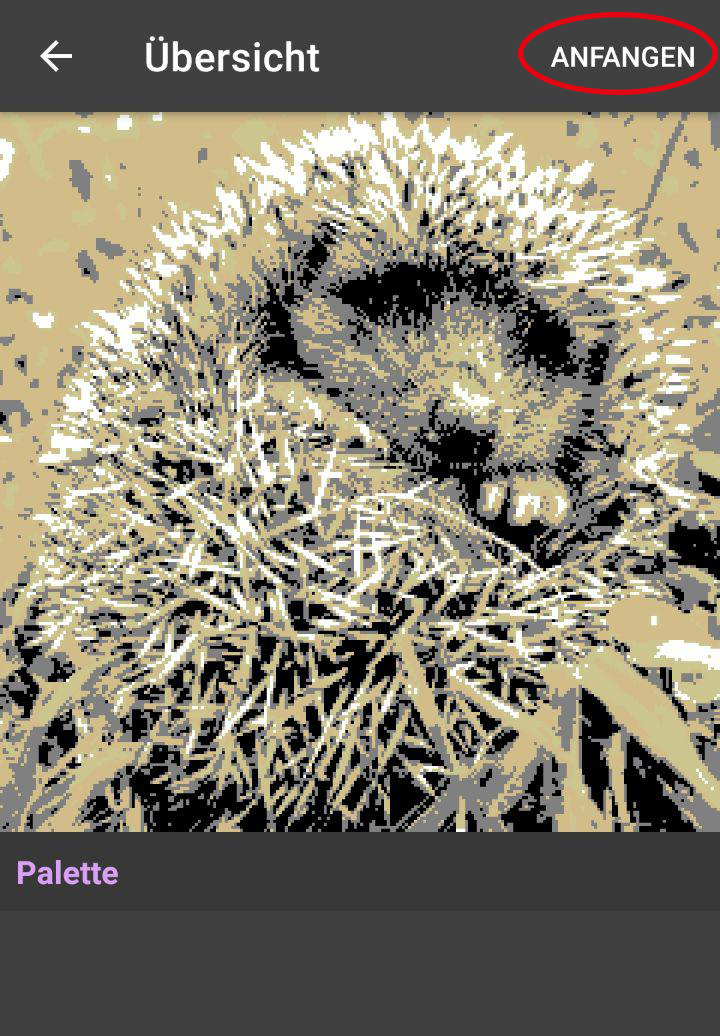
Now you get into the overview of the handicraft technique. First you choose the handedness, if you're right-handed choose the right hand, if you're left-handed choose the left hand.
You can choose standard for crochet, string or painting etc.,
for special techniques like Corner to Corner or Double Face knitting we have own modes
that you can also buy as an in-app feature (1,99€ per feature - once).
Tunesian crochet is included by default in the app.
Press again Start and you can start your project.